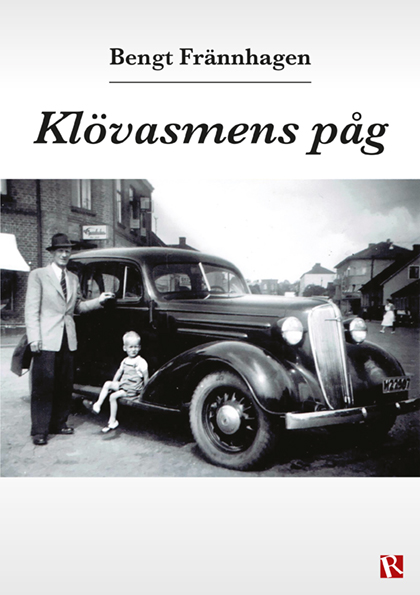But now if you do that, it will try to attach the full video, which of course is a lot better quality, but will break the 5MByte/10MByte/20Mbyte attachment limit easily. What apple want you to use is to use a drop-box like way, where the video gets stored somewhere and you send the link.
Like the old way? I do, and it is still possible. Here is a step-by-step guide.
1. Open Mail and choose "compose new message"
2. Open "hidden menu" by pressing long
Enter the destination email and subject, then press long in the message field where there is no text (about three seconds). A menu bar will pop-up. Press the right arrow once.
3. Choose "Insert Photo or Video" from the menu bar
4. Select the album where the video is
5. Select the video
6. If the video is right, press "Choose"
7. Now the video will be re-sized and re-compressed
If the video is longer than 1 minute, you will need to select which minute to send
8. Send the email
Now you can send the video as an attachment in the email. Size will be up to about 5Mbyte which is a size all email can handle.