But if you do get it, there is an additional, free, thing you can do. You can do basic web surfing with the built in 3G modem (uses Sprint/Verizons network I think). This is at no extra cost. This is the same way that you download and buy books on the Kindle
Click on the menu button, go to "experimental" and then "Basic web". That starts the browser. There are two modes in the browser, basic mode and advanced mode. I do not know the exact differences, but one big one is that in basic mode there is no support for javascript. There are probably more things, but as my screen shots will show you, things look nicer in advanced mode. The browser handles cookies just fine and will keep you logged in to your favorite page (e.g. facebook et.al) between sessions so you do not need to re-enter your user name and password.
The settings you can do for the browser are:

Now, let's look at some web-sites. All sites will be tried with basic mode first, and then advanced. In some cases there will be two screen shots as the first page is not showing much. Just look at the top of the kindle to see what web-site and what mode it is in.
Remember that you can click on the photos to make them larger and then you can zoom in even more. Use the browser "back" button to come back here.
Here is ESPN in basic mode on the Kindle

ESPN in advanced mode on the Kindle

Facebook in basic mode on the Kindle

Facebook in advanced mode on the Kindle

CNN in basic mode, page 1 on the Kindle

CNN in basic mode, page 2 on the Kindle

CNN in advanced mode, page 1 on the Kindle

Google News in basic mode on the Kindle

Google News in advanced mode on the Kindle

My yahoo in basic mode (not logged in) on the Kindle

My yahoo in advanced mode (not logged in) on the Kindle

DP review (one of my favorites) in basic mode, page 1 on the Kindle

DP review in basic mode, page 2 on the Kindle

DP review in advanced mode, page 1 on the Kindle

DP review in advanced mode, page 2 on the Kindle

As you can see the Kindle
Support me and my site here by clicking on the links if you are going to buy the Kindle. Remember that Amazon has a quite generous 30-day return policy... and the Kindle, unlike other devices, cannot be tried in store. My review blog post of the Kindle is here.

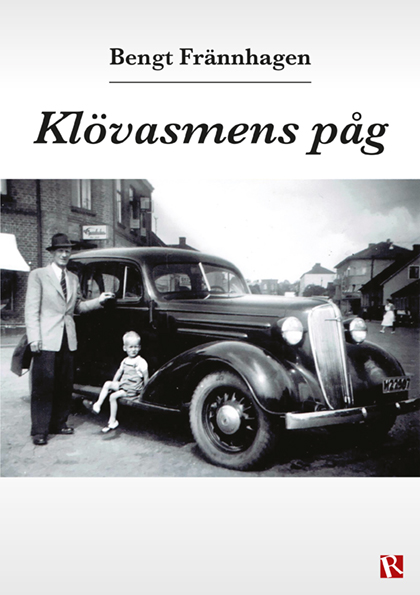
No comments:
Post a Comment